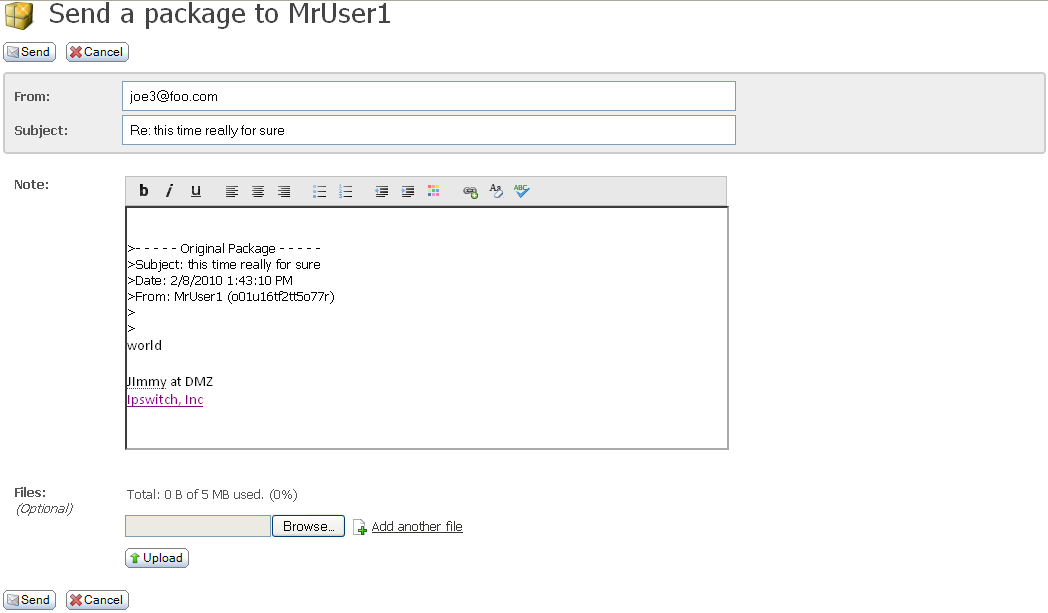
The title at the top of the compose page shows the intended recipient (the original sender). The From field shows your email address. The Subject field shows the original subject preceded by "Re:".
The Note field shows the note from the original package, with each line marked with the ">" character. You can add a note for the original sender.
If you are using a modern browser, depending on organization settings, you may see a rich text editor where you can type your note. In this editor, buttons above the editing box let you change the font, size, style, alignment, indentation, and even color of the text you enter. You can also enter links and lists.
Users of modern browsers may also have a Check Spelling button available, which will check the spelling of both the package subject and the note. Misspelled words will be highlighted and you may use your left mouse button to select appropriate replacements.
You can add multiple files to the package. Click 'Add another file' to display another file entry field.
A 'package notification' email will be sent to the original sender, to inform them that a reply package is waiting for them.